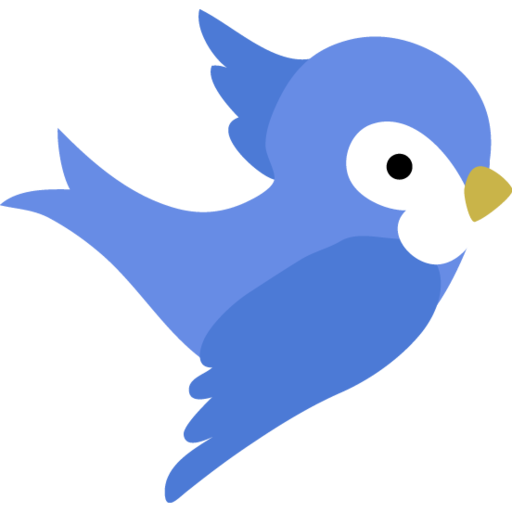Android
The App ID, App Name, icons and signing should be set in the android config files.
Table of contents
App ID
Update the application id in android/app/build.gradle:
applicationId "com.mycompany.myapp"
Note: versionCode and versionName can be ignored. These are updated automatically by Fledge.
App Name
Update the app name in android/app/src/main/AndroidManifest.xml
android:label="<MyUniqueAppName>"
This is the name that appears below the icon on the app.
App Icons
The set of icons, required for an Android app, can be generated in a number of different ways. For one way to generate a complete set of icons from a single image, see https://makeappicon.com. This will generate an set if icons for Android. Overwrite the existing catalog using:
cp -r <location of downloaded icons>/android/mipmap* android/app/src/main/res/
See also: https://romannurik.github.io/AndroidAssetStudio/icons-launcher.html
App Signing
An android app requires signing using a private key that you generate yourself. It is important that you manage this private key carefully. For example, never check it into your repo.
To learn more about app signing see: https://developer.android.com/studio/publish/app-signing.
Some of the following steps were taken from:
https://flutter.dev/docs/deployment/android
Setting-up your app for android signing:
-
Generate a new keystore for your app. You will be asked for a
store passwordandkey password, remember them for next step:keytool -genkey -v -keystore android/key.jks -keyalg RSA -keysize 2048 -validity 10000 -alias key keytool -importkeystore -srckeystore android/key.jks -destkeystore android/key.jks -deststoretype pkcs12 -
Create the
android/key.properties:storePassword=<store password> keyPassword=<key password> keyAlias=key storeFile=../key.jks -
Enable android release builds in
android/app/build.gradle:Replace:
apply from: "$flutterRoot/packages/flutter_tools/gradle/flutter.gradle" android {with
apply from: "$flutterRoot/packages/flutter_tools/gradle/flutter.gradle" def keystoreProperties = new Properties() def keystorePropertiesFile = rootProject.file('key.properties') if (keystorePropertiesFile.exists()) { keystoreProperties.load(new FileInputStream(keystorePropertiesFile)) } android {and replace:
buildTypes { release { // TODO: Add your own signing config for the release build. // Signing with the debug keys for now, so `flutter run --release` works. signingConfig signingConfigs.debug } profile { matchingFallbacks = ['debug', 'release'] } }with:
signingConfigs { release { keyAlias keystoreProperties['keyAlias'] keyPassword keystoreProperties['keyPassword'] storeFile file(keystoreProperties['storeFile']) storePassword keystoreProperties['storePassword'] } } buildTypes { release { signingConfig signingConfigs.release } } - Confirm you can build a signed release without error
flutter build apk --releaseor
flutter build appbundle --release -
Encrypt both files with:
KEY_PASSWORD=<my secret key password> openssl enc -aes-256-cbc -salt -in android/key.jks -out android/key.jks.enc -k $KEY_PASSWORD openssl enc -aes-256-cbc -salt -in android/key.properties -out android/key.properties.enc -k $KEY_PASSWORDRemember value of
KEY_PASSWORDfor use in build server setup. -
Add the following to your
.gitignore:**/android/key.properties **/android/key.jks - Commit key.jks.enc and key.properties.enc and android/app/build.gradle.